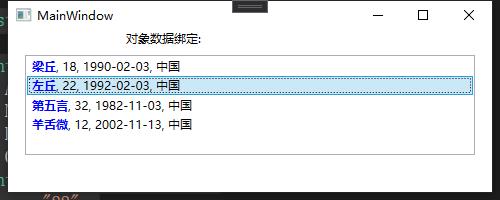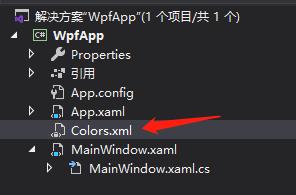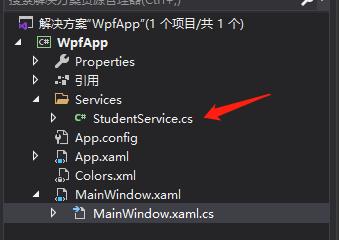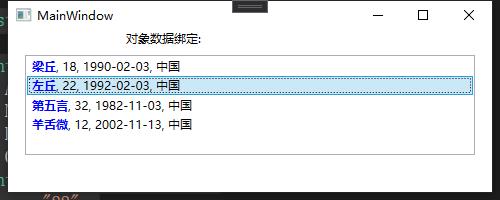WPF中的数据绑定(三) - (十六)
四、 XML数据绑定
这次我们来学习新的绑定知识,XML数据绑定。XmlDataProvider 用来绑定 XML 数据,该XML数据可以是嵌入.Xmal文件的 XmlDataProvider 标记中,也可以是外部位置引用的文件中。
当然嵌入式 XML 内容必须置于 XmlDataProvider 内部的
XmlDataProvider 也可以指向 XML 内容的外部源。例如,项目中一个 colors.xml 文件,文件的内容就是一个颜色列表。需要在
中添加一个 XmlDataProvider 资源,并将其的Source设置为 XML 文件名即可。 代码与XML文件如下。
<!--Resources一定要放在ListBox前面-->
<StackPanel.Resources>
<XmlDataProvider x:Key="MyColors" Source="Colors.xml" XPath="colors"></XmlDataProvider>
</StackPanel.Resources>
资源绑定语法与控件绑定语法略有不同。绑定到控件时,可以设置绑定的 ElementName 和 Path 属性。但是绑定到资源时,需要设置 Source 属性,由于我们是绑定到 XmlDataProvider,所以还要设置绑定的 XPath 属性。例如,下列代码可将 ListBox 的项绑定 MyColors资源。将 Source 属性设置为资源,并将其指定为名为 MyColors 的 StaticResource。XPath 属性指示项会绑定到 XML 数据源中
<TextBlock Width="248" Height="24" Text="XML数据绑定:" TextWrapping="Wrap"/>
<ListBox x:Name="listXmlColor" Width="248" Height="56" IsSynchronizedWithCurrentItem="True"
ItemsSource="{Binding Source={StaticResource MyColors},XPath=color/@name}">
</ListBox>
<TextBlock Width="248" Height="24" Text="选中的颜色:" />
<TextBlock Width="248" Height="24" Text="{Binding ElementName=listXmlColor, Path=SelectedValue, Mode=OneWay}"></TextBlock>
Colors.xml代码如下:
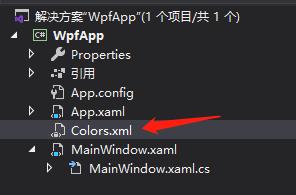
<?xml version="1.0" encoding="utf-8" ?>
<colors >
<color name="Pink"/>
<color name="Red"/>
<color name="Purple"/>
<color name="Cyan"/>
<color name="Gray"/>
<color name="Turquoise"/>
</colors>
最终代码如下:
<Window x:Class="WpfApp.MainWindow"
xmlns="http://schemas.microsoft.com/winfx/2006/xaml/presentation"
xmlns:x="http://schemas.microsoft.com/winfx/2006/xaml"
Title="MainWindow" Height="200" Width="500">
<Grid>
<Grid.RowDefinitions>
<RowDefinition Height="150"/>
</Grid.RowDefinitions>
<StackPanel Grid.Row="0">
<!--Resources一定要放在ListBox前面-->
<StackPanel.Resources>
<XmlDataProvider x:Key="MyColors" Source="Colors.xml" XPath="colors"></XmlDataProvider>
</StackPanel.Resources>
<TextBlock Width="248" Height="24" Text="XML数据绑定:" TextWrapping="Wrap"/>
<ListBox x:Name="listXmlColor" Width="248" Height="56" IsSynchronizedWithCurrentItem="True"
ItemsSource="{Binding Source={StaticResource MyColors},XPath=color/@name}">
</ListBox>
<TextBlock Width="248" Height="24" Text="选中的颜色:" />
<TextBlock Width="248" Height="24" Text="{Binding ElementName=listXmlColor, Path=SelectedValue, Mode=OneWay}"></TextBlock>
</StackPanel>
</Grid>
</Window>
结果如下图:

五、对象绑定和数据模板
虽然 XmlDataProvider 对 XML 非常有用,但是当您想绑定到对象或对象列表时,可以创建 ObjectDataProvider 作为资源。ObjectDataProvider 的 ObjectType 指定将提供数据绑定源的对象,而 MethodName 则指示为获得数据而需调用的方法。例如,假设我有一个名为 StudentService 的类,该类使用一种名为 GetStudentList的方法来返回列表
<ObjectDataProvider x:Key="students" ObjectType="{x:Type local:StudentService}" MethodName="GetStudentList">
</ObjectDataProvider>
ObjectDataProvider 还可以使用许多其他属性。ConstructionParameters 属性允许您将参数传递给要调用的类的构造函数。此外,可以使用 MethodParameters 属性来指定参数,同时还可以使用 ObjectInstance 属性来指定现有的对象实例作为源。
如果希望异步检索数据,可以将 ObjectDataProvider 的 IsAsynchronous 属性设为 true。这样,用户将可以在等待数据填充绑定到 ObjectDataProvider 的源的目标控件时与屏幕进行交互。
在添加 ObjectDataProvider 时,必须限定数据源类的命名空间。在本例中,我必须将 xmlns 属性添加到
xmlns:local="clr-namespace:WpfApp.Services"
既然数据源已通过 ObjectDataProvider 定义,接下来就是如何将数据显示在 ListBox 控件。我要把姓名、年龄、出生日期、国籍在每个 ListBoxItem 中一行显示。姓名用粗体,年龄、出生日期、国籍使用默认字体显示。这在 XAML 中,通过使用数据模板(DataTemplate)很容易实现的,DataTemplate 允许您定义自己的显示样式。
如下代码,在XAML代码中我将 DataTemplate 定义成如何显示Student信息的布局样式。我通过设置 DataTemplate 的 DataType 属性为students,告诉 DataTemplate 将要引用 Student类型。
我将对象数据students绑定到 ListBox 的 ItemsSource 属性,这样就把将数据绑定到 ListBox了,但是我没有指定如何显示绑定的数据,显示样式是通过将 ItemTemplate 属性设置为 studentLayout资源(即 DataTemplate 的键名),就可以根据我之前在模板中设计的显示样式显示数据了。最终代码如下:
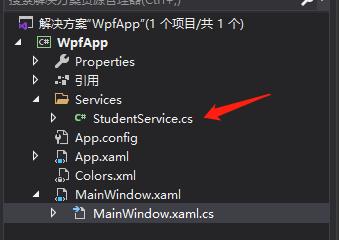
MainWindow.xaml 代码如下:
<Window x:Class="WpfApp.MainWindow"
xmlns="http://schemas.microsoft.com/winfx/2006/xaml/presentation"
xmlns:x="http://schemas.microsoft.com/winfx/2006/xaml"
xmlns:local="clr-namespace:WpfApp.Services"
Title="MainWindow" Height="200" Width="500">
<Grid>
<Grid.RowDefinitions>
<RowDefinition Height="150"/>
</Grid.RowDefinitions>
<StackPanel Grid.Row="0">
<StackPanel.Resources>
<ObjectDataProvider x:Key="students" ObjectType="{x:Type local:StudentService}" MethodName="GetStudentList"></ObjectDataProvider>
<DataTemplate x:Key="studentLayout" DataType="students">
<StackPanel Orientation="Horizontal">
<TextBlock Text="{Binding Path=Name}" FontWeight="Bold" Foreground="Blue"/>
<TextBlock Text=", "></TextBlock>
<TextBlock Text="{Binding Path=Age}"></TextBlock>
<TextBlock Text=", "></TextBlock>
<TextBlock Text="{Binding Path=Birthday}"></TextBlock>
<TextBlock Text=", "></TextBlock>
<TextBlock Text="{Binding Path=Country}"></TextBlock>
</StackPanel>
</DataTemplate>
</StackPanel.Resources>
<TextBlock Width="248" Height="24" Text="对象数据绑定:" TextWrapping="Wrap"/>
<ListBox x:Name="listObjectBind" Width="450" Height="100" IsSynchronizedWithCurrentItem="True"
ItemsSource="{Binding Source={StaticResource students}}"
ItemTemplate="{DynamicResource studentLayout}">
</ListBox>
</StackPanel>
</Grid>
</Window>
StudentService.cs 代码如下:
using System.Collections.Generic;
namespace WpfApp.Services
{
public class Student
{
public string Age { get; set; }
public string Name { get; set; }
public string Birthday { get; set; }
public string Country { get; set; }
}
public class StudentService
{
public List<Student> GetStudentList()
{
Student liang = new Student();
liang.Age = "18";
liang.Name = "梁丘";
liang.Birthday = "1990-02-03";
liang.Country = "中国";
Student zuo = new Student();
zuo.Age = "22";
zuo.Name = "左丘";
zuo.Birthday = "1992-02-03";
zuo.Country = "中国";
Student diwu = new Student();
diwu.Age = "32";
diwu.Name = "第五言";
diwu.Birthday = "1982-11-03";
diwu.Country = "中国";
Student yang = new Student();
yang.Age = "12";
yang.Name = "羊舌微";
yang.Birthday = "2002-11-13";
yang.Country = "中国";
List<Student> personList = new List<Student>();
personList.Add(liang);
personList.Add(zuo);
personList.Add(diwu);
personList.Add(yang);
return personList;
}
}
}
效果如下: